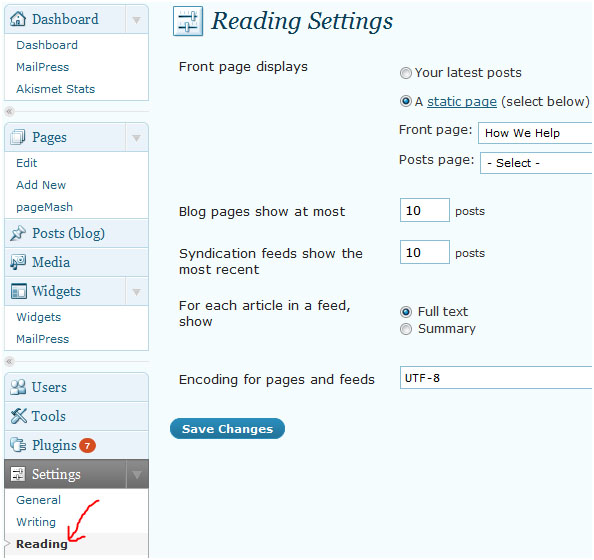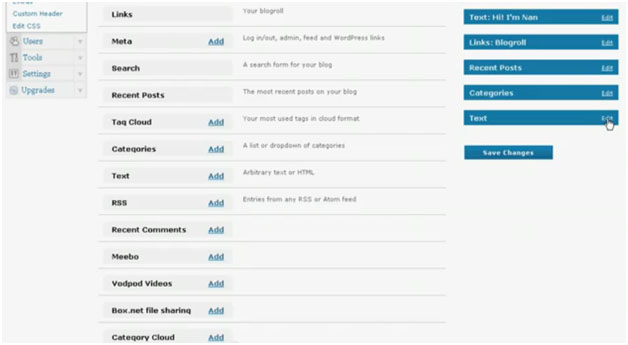RSS feeds can be very effective in bringing in new traffic to your website and also keep your existing users updated on the latest news and events on your blog, check out below on How to enable RSS feed on WordPress blog. And setting up an RSS feed is no big thing either, as all WordPress templates come loaded with the RSS feed widget, all you need to do is activate it. To do this, enter the settings panel on your dashboard and find the reading tab and click on it.
On the new page enter a value greater than zero on the field stated next to ‘Syndication Feeds Show the Most Recent’. Now near the ‘Encoding for pages and feed’ type is ‘UTF-8’ if you find any other value next to it. Now click the save changes button and your WordPress blog is all set to broadcast its own WordPress RSS feed.
You can also display a feed from another site on your WordPress blog using a few simple steps. The steps to enable other WordPress RSS feed on your blog are described below. The first thing you need to do is to access your dashboard through the WordPress admin panel. Here on the menu bar, you will find the widgets tabs under the Appearances tab. Click on it and all the widgets that are available on your WordPress site will open.
Also Check: RSS Feed WordPress Plugins for your website
How to Include Custom Post Types on Your WordPress RSS Feeds and Homepage
Now in order to enter the code for your top WordPress RSS feed plugin, navigate through the page and find the text widget and click add. Once you’re done, click the save changes icon on the right-hand sidebar and again click on the edit button on the text widget tab and paste the RSS feed that you want to display on your WordPress site. Now again click save changes and when you visit the website you will find your RSS feeds displayed on a neat list on the sidebar.