WordPress is very versatile when it comes to features and user-friendly interface. One of the best plugins available today for WordPress is Easy Author Image. It offers you the facility to add an image of the author to your profile page. The plugin is fairly simple and easy to install. Here you can find How to Add Picture to Author Profile in WordPress.
After the installation, you will find a new option in your profile tab. Here is where you will have the media uploader which lets you upload your author picture or avatar. You can choose to upload a new picture or also select an image from your media gallery or from a URL. It doesn’t matter what size your image is, you can format your picture anyway you like.
This Easy Author Image plugin displays the author image by first checking for an Easy Author Image profile picture for you as well as all users on your blog. For those users who don’t have this plugin, the default gravatar is used. Its instant upload feature is very useful and a lot easier.
To Install this Plugin, Follow the Following Simple Procedure
- First, download the plugin from the plugin directory.
- Now go to the Plugins icon and click on Add New.
- After this, click on the Upload button.
- Find the file which is easy-author-image.zip, that you have downloaded and upload it.
- Go to the plugins menu in wordpress and then activate the plugin.
- You are ready with the plugin and now you just need to upload the picture.
To Get Started on Uploading Your Author Picture, Follow These Steps
- Firstly, go to Users and then Your Profile.
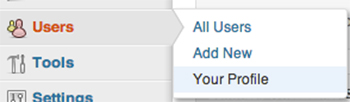
- Search for the new Profile section.
- Here click on the “Upload New Author Profile Picture” button.
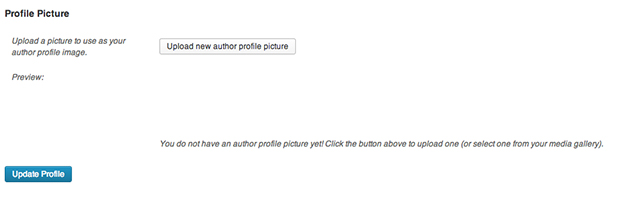
- Go to the media uploader to upload an image.
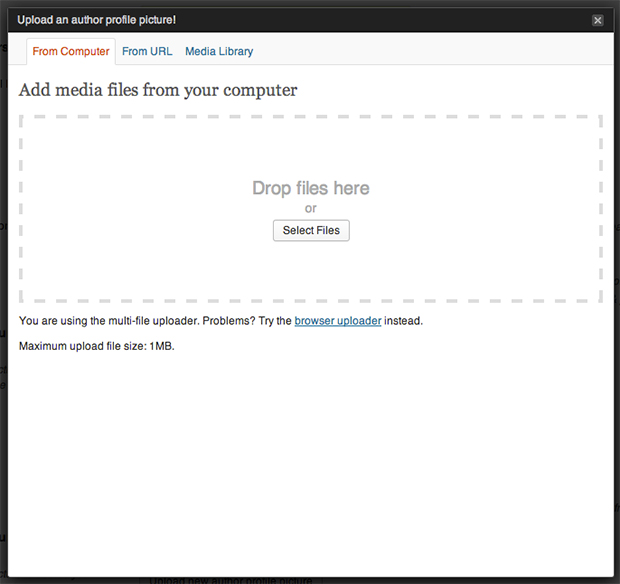
- Click on the picture and select the “Make this my author profile picture” button.
![]()
- Click on “Update profile” and you are done.
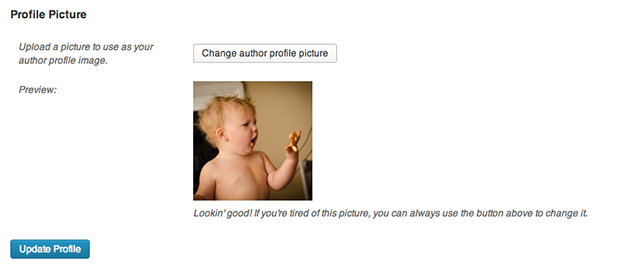
A Few Important Things to Remember
- You need to save your profile after you have uploaded your author image, else you will not be able to see it in the preview. In case you forget the first time, you will have to repeat the author image selection procedure and go the bottom of the page and click on update profile button.
- This plugin offers a feature to let you return to the URL of the image of the author. This is done with a function called get_author_image_url().







