WordPress allows creators to get started on their own blog or websites easily. It is one of the most popular CMS (Content Management Systems) using which one can build all sorts of websites to strengthen their online identity. Here you can find How to Uninstall and Reinstall WordPress?
WordPress offers hundreds of templates both free and premium and is really one of the quickest to have a hold of blogging especially if you are a beginner.
Why would you need to uninstall and re-install WordPress?
So what are the things that can cause errors that ultimately can cause you to uninstall and reinstall WordPress? Well, one of the more noticeable errors that users commonly face is the message saying Apache Security mod rewrite and htaccess’ issues.
As soon as this issue pops up, many users end up trying a lot of fixes with no results, when all this while they could have just uninstalled and reinstalled it. It sounds complicated and scary because of course no one wants to lose their hard work in designing their slight or blog but in reality, it can be an easy hassle free process.
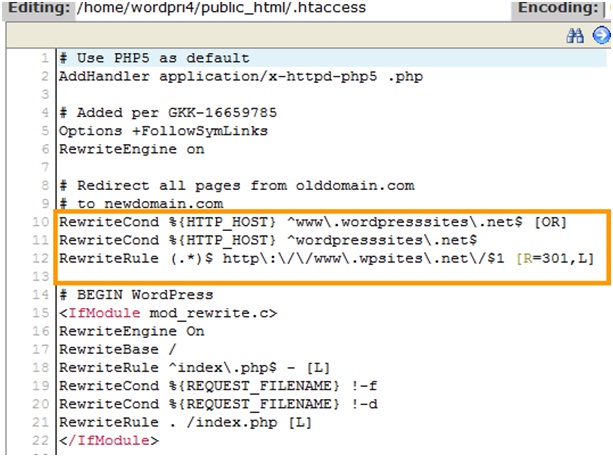
Apache Mod Rewrite Issue
However, it is important to note that you do not need to uninstall and reinstall WordPress every time there is an issue as some of them can be solved easily with the help of the WordPress troubleshooting guide, which will determine the issue for you and even fix it without you delving deeper into it.
If you suspect that your website is hacked, you should contact the helpline that is provided in the site’s main page.
Steps to Uninstall and Re-install
If it’s not a case of hacking but you encounter the same bugs after trying everything, a full uninstall and reinstall will solve the problem. Here are several steps to do that, as well as several ways to do it. Listed below are just a few of the common processes:
Method One: Full Clean Uninstall
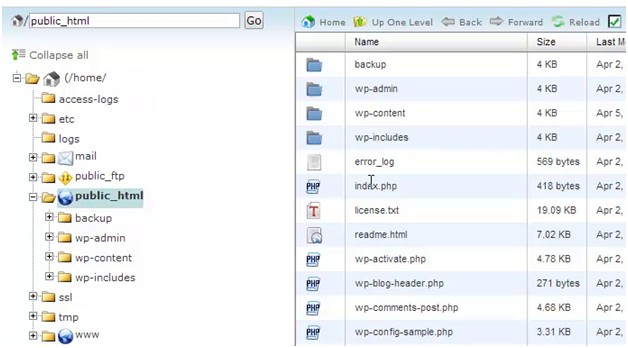
- The first step is to delete all the WordPress files and WordPress folders that are present on the site itself. This will be present in the directory folder called public_html.
- Next, head over to the cPanel in Control Panel, if your site has the cPanel. You will need to delete the WordPress database table and user. Alternatively, you can visit the MySQL database section to remove the database along with eth DB user from that interface.
- The final step of the process involves installation of the WordPress from the very beginning, just like you did the first time. This should help you with your problem.
Method Two: Quick Fix Uninstall and Reinstall
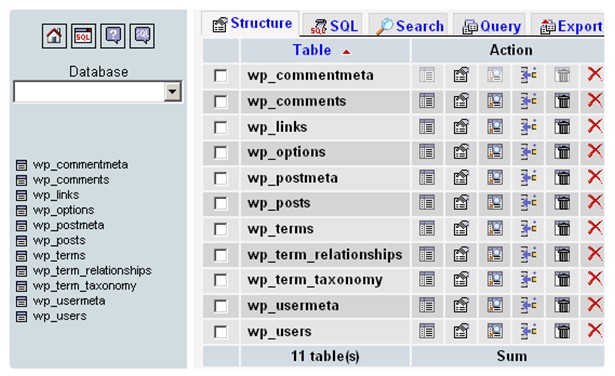
- To do this, the database user and table of the site have to be deleted first.
- After deletion of the database, a new database user and table has to be created. After its creation, you need to update the wp-config.php file with the information you get after creating the new user and table. Alternatively, you can reuse the same username and table name that you owned from the previous database to avoid updating the file.
- Click on the install.php and run the installer visit your freshly created site. This should solve the problem in a faster way.
In addition to the processes given above you must also follow certain guidelines in that you do not experience the same problems.
- Step One: The first step is to create a backup for certain emergencies, in case something unforeseen happens. The backup must be 100 percent complete otherwise vital information may be missed. To do this you can opt for using the WordPress backup plugin. Make sure to store the files on your computer. If the size is large, then the backup must be done with the help of the cloud-based storage device.
- Step Two: After back up, take note to export the content of your WordPress site by creating an export file. This export file will have all the posts, pages tags, categories, and comments. With this file restoring the WordPress site is easier and it will allow you to leave behind all the data that is created by plug-ins for WordPress.
- Step Three: We have mentioned wp-content before. However, if you cannot find the particular file, you will need to download it manually. To do this, you need to connect to the site with the help of an FTP client or click on the file manager in cPanel. Once the connection is established the wp-content file can be downloaded safely.
After following the above steps, you can select any method to uninstall and reinstall the program in a safe and secure fashion.
You will obviously need to delete all the files and folders associated with WordPress. There are several options you can select to determine how to go about this process.
These options are:
- For the first method, you should log in to your site and navigate to the cPanel or Control Panel. There, you will need to select the file browser. Look for the folder which contains all the WordPress files and remove them.
- The second method involves logging on to your site through FTP software. Using this, select the folder where WordPress is installed. Select all the contents and delete it in bulk.
- This third option works well for your server if you have shell access to your site. Using this you can log into your server and browse through the folder containing WordPress items. You can use the “rm” UNIX command for removing all the content. However, this method is for users with advanced knowledge about the UNIX system itself.
At the end of all the uninstallation and reinstallation, you need to install the WordPress Plugin one by one. These plugins need to be installed gradually and activated as they are being installed. You may also require to set up these plugins manually in order for you to adjust the settings to your liking before the site works once again.
After this final step, you are done with reinstalling WordPress completely. Your website will be free of all the problems and run smoothly. You can set up your menus, contact section, widgets and so on without a hassle from now on.







