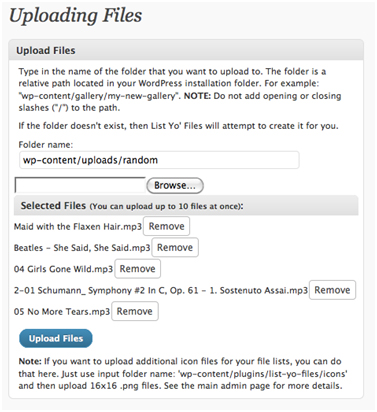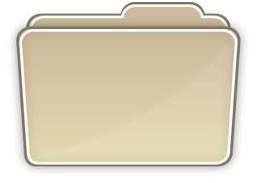There is an easy way to ensure your files are saved into folders, and your high SEO level remains the same. When you put your files into WordPress media, they are available for your use only and no other person has to see them. Use the Plugin to upload the files to the specific folder.
The Plugin
The WordPress Admin or text editor is very good for attaching the standard links so you can upload files in the Media Library. Though, FileZilla is the better option for putting the files into folders. The ‘List Yo’ Files plugin makes it easier for you to manage the files and folders, and to arrange data through your Admin box.
Tips to help you
Many people utilize the option of placing images into folders as it is one way of the site’s host to improve SEO. One of the best tricks is to rewrite the name of the picture before placing it in the folder.
Rather than inserting an image with the file name 1MG002.jpg into the Upload folder located in the Media Library, the host would be better off changing the name into something that represents the theme of the site like hat.jpg and placing the file in the folder marked Celebrity-hats. The search engine will pick up on the many hat name varieties in the folder and give the site a better listing.
Facts about Plugin
The List Yo’ plugin has a number of features that takes advantage of the usefulness of shortcodes to improve your site. Shortcodes are small snippet of code on a page or post. The plugin’s purpose is to provide a compiled list of all the files along with the links in one folder. What makes it so useful is that it include PDF files, videos, mp3 podcasts, icons and other media.