Most of the times the WordPress blog owners land into problems while trying to embed the Shockwave Flash file into their WordPress blog. If you have your website hosted on WordPress.com, then you might feel it risky to upload the flash files for security concerns.
In case, if you have a separate hosting, there are different ways by using which you can upload .SWF files to your blog posts. The basic and easy method is utilizing the plugins and you need not have any coding idea. The other method needs you to have some basic idea of the HTML.
Embedding Through Plugins:
Initially, you must download the WordPress supportive plugin named Easy Flash Embed. This plugin can be installed quickly and you need not configure any settings. All you need to implement is to just generate a shortcode for the plugin and place it into the posts for which you would like to add the SWF files.
![]()
In the code displayed above, you can easily change the src attribute by providing a link to the flash file and you can even adjust the height and width accordingly. Other WordPress plugins that can help you in uploading the SWF files to your WordPress posts are listed below:
Kimili Flash Embed:
This WordPress plugin will help you to quickly place the Flash videos onto your site. This plugin is crafted using the SWFObject Javascript code. The Kimili Flash Embed plugin is compliant with all WordPress versions and will work effectively for SEO.
Allow SWF Upload:
This WordPress supportive plugin will permit the users to upload all the files of .SWF format and users need permissions from the site administrators to add the flash files through Upload Panel.
Flash Show And Hide Box:
With this WordPress plugin, you can easily embed any flash content and have the complete controls on hiding or showing the flash files to its users. You need to click on the load flash option if you wish to display the flash and you must click again to hide the flash content.
Top Flash Embed:
The Top Flash Embed WordPress plugin will let you easily add the SWF movies stored in the Media Library or you can even place any Shockwave files into desired posts or web page via a rich editor.
Embedding in Manual Method:
For all those WordPress users who have profound knowledge in HTML, PHP and CSS can follow this method to manually add the SWF files to posts and pages. Though coders have formulated several methods to make the theme compliant for adding the flash files.
Paste the below code into your theme’s functions.php file.
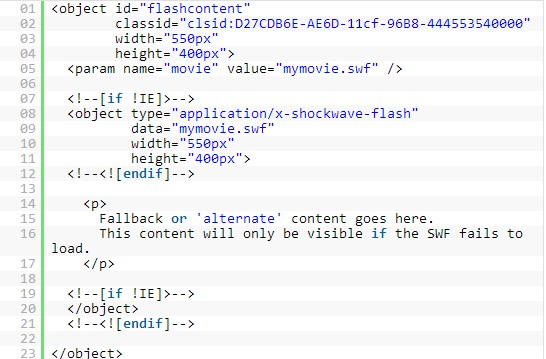
In case, if you are utilizing 2 <object> elements, then the element placed outside will target the Internet Explorer and the element placed inside will work for other browsers.







