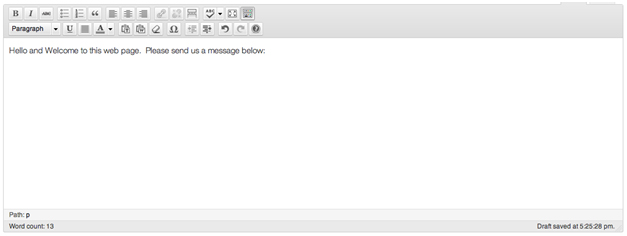The usual way of getting people to contact you is by giving out your email id on your site. Then, people can start sending you messages, especially positive ones about your blogging abilities. It is easy to add your email address into a post or page in WordPress, and make the link clickable. Once the visitor clicks on it, it will redirect them to the email messaging page.
First, long into WordPress, and enter Add a New Post or Page.
Step 1: Write your mail address
Inserting your email address into the WordPress page is especially important if you are creating a Contact Page or an About Page. After you have finished writing your page, add the email address
Step 2: Link Addition
The email address must be linked to the email, it can be done by selecting your own email address and then, highlighting it. Go to the toolbox above the window and click on the button of Chain Link.
Step 3: Creating the connection to one’s email
After you have clicked upon the Chain Link button, you see the dialog box titled Insert/Edit Link. Go to the space labeled URL, and delete the http:// text, before adding your own email address. In the space marked Title, add the title of your email. It benefits the visitor as it allows him to see text when the arrow hovers over the link.
Step 4 – Now, save the changes
On the Insert/Edit Link dialogue window, click on the Update button to save the changes. You will exit from the window with the changes being saved. Consequently, the email address will glow the color blue on your WordPress control panel. If it’s purple, then it is fine, it only means the link has been used once.
Click to the option to save your newly created Post as a draft, or Update to your live feed. Once you feel the post is complete, click Publish.