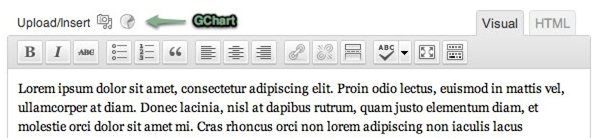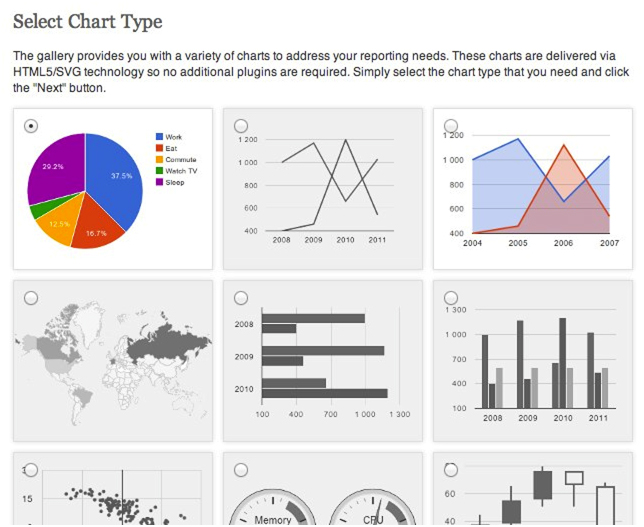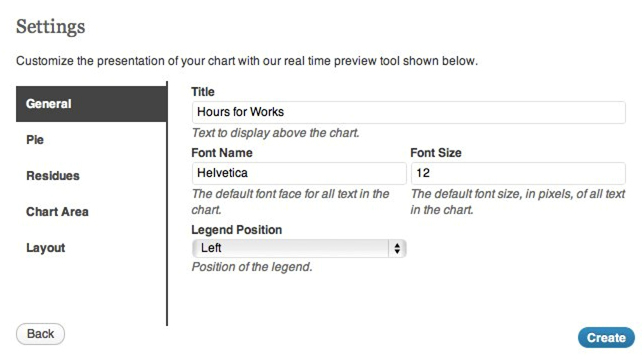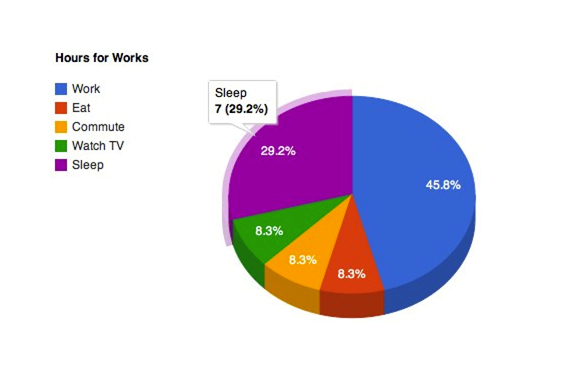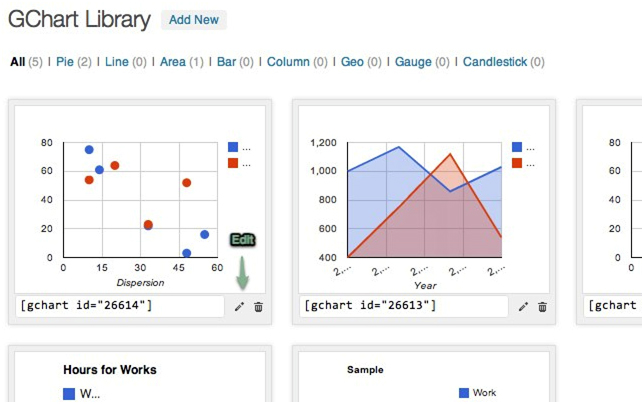If part of your job is to create charts within projects, then it is important for you to use some simple tools. One smart bet is using a plugin from WordPress that makes it easier to create charts. GChart is a plugin that enables users to create dynamic charts with the help of Google Visualization API.
You have to download the entire plugin package which occupies about 275 KB of space on your computer. After you have installed the plugin, go to the post editor and search for the new icon that will be beside the Add Media icon. Click on it and you will see a ThickBox that is similar to the media upload. From there, choose the ‘create a new chart’ option, or you can pick any one of the chart images from the chart library. The chart library has a good variety of charts you can use often for different projects.
However, if you want to create a new chart, here’s how.
Go to a new tab, and pick one from the nine chart types, then upload a CSV file for the chart. There are specified requirements for the CSV files so you have to ensure your CSV file includes axes/series/columns in the first row and the first column is written as the domain axis. Upload the file, then go to a new page to adjust the settings of the chart.
Make the adjustments as you want, change the title, font, color, layout, sizes, and position of the chart. Check out the preview of the chart to see how the new appearance of your chart.
After you are done, it is easy to view the appearance of your chart in a post, like in the example below.
The GChart plugin inserts a shortcode in your post like below, so select the kind of shortcodes you want, then place it in different posts or text widgets on the space in the sidebar.
[gchart id=”26611″]
To edit the chart, go to the Media menu and select GChart. Enter the GChart library to see your chart list, find your chart and then click on the icons to either edit or delete your charts.