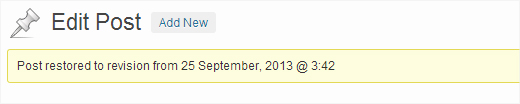WordPress will provide you that in-built facility which helps you in tracking back the changes made to a post and makes you go back to initial version of the post. And this feature is termed as Post Revisions or simply they are called Revisions.
The built-in system of your WordPress will store the changes made to post as a post revision whenever you save the post. The auto save feature of the WordPress will automatically save the post for every 60 seconds.
Each time when a user saves the posts, the existing post revision will get replaced by a new post revision. Either you publish, update or save the post each time, a new post revision gets placed in your site’s database.
All the post revisions can be viewed on the post editor screen or you can directly access the revisions option to view the post revisions of all the posts uploaded to your website.
Why to use Post Revisions:
You can have some great benefits from the Post Revisions. Usually to write a content of great quality, you need to edit the content many times and it even gives you a complete view of how the content has been prepared and you can even track the number of revisions that you made to write content as required.
You can easily switch between the draft copies of your posts and make the required changes to check whether the article is free from grammatical errors.
Using Post Revisions to Track the Changes:
When you reach the meta box, you can see the number of revisions for every post and the revisions made for each post can be seen at the page edit screen. By just tapping on the browse button, you will be redirected to the post revisions screen.

You can view the current version of the post along with a scrollbar placed at the top of the screen. On sliding the scroll bar, you can come down to view the different earlier versions of the post.
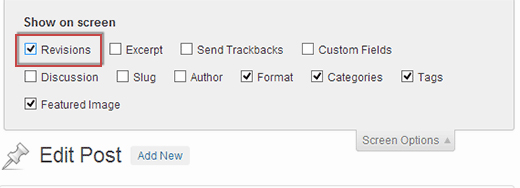
Each time you make changes to the content of your blog post, they are highlighted in either green or pink colour.
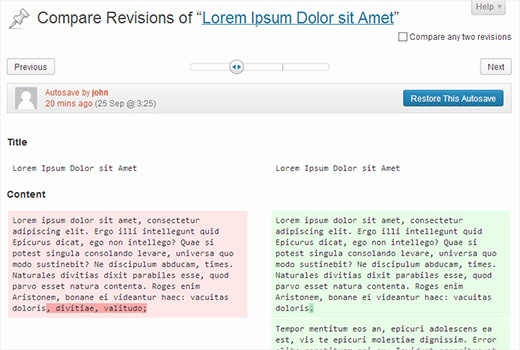
The screen even provides next and previous buttons that help you in moving around the revisions and you can even compare the two post revision to see the changes made in the both post versions.
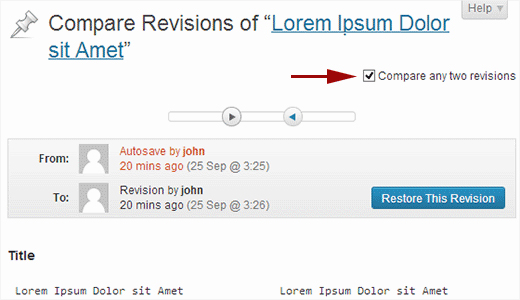
To restore any of the post revision that you would like to, you must simply hit the option displayed as Restore This Revision or Restore This Autosave button.