WP e-Commerce, it’s one of the best WordPress plugins that quickly adds a shopping cart to the WordPress website. This plugin can quickly transform the normal website into an extraordinary eCommerce store or a shopping website. The plugin is compliant with all types of WordPress themes that are installed on the website. The Wp e-Commerce plugin is compatible with all other external plugins and even supports a variety of widgets.
Different payment gateways supported by the plugin include PayPal Payments Standard, PayPal Pro, PayPal Express Checkout, Chronopay and many other payment modes.
Installation of WP e-Commerce:
The best possible way to install the WP e-Commerce plugin is to utilize the automated plugin installers that can be found at WordPress Dashboard. In case, if you don’t find the plugin installer, the below steps can assist you in uploading and activating the plugin in a manual way.
Installing:
Initially in order to install the WP e-Commerce WordPress plugin, you must download the plugin’s zip file and double-click on the downloaded file. You must then open the zip file either directly or they can archive it on their system.
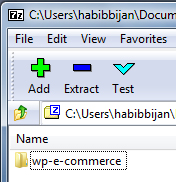
Within the file, you will find a folder that holds the name ‘WP e-Commerce’. This folder includes various files that empower the WP e-Commerce.
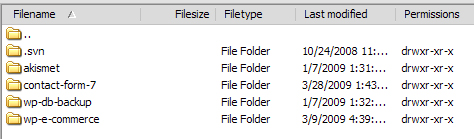
You need to copy the entire folder along with its contents and place it in the WordPress plugin directory that can be found on the web server. Paste the contents onto web server through a FTP manager. Among various file managers, FileZilla is best recommended for you if your system runs on Windows XP/Vista/7 operating system.
Activating the Plugin:
On transferring the plugin files into the directory on the web server, you have to access the WordPress Dashboard and follow the below menu to ensure that the WP e-Commerce plugin gets activated on the website.
- You have to reach the WordPress Menu and check the option Installed.
- You need to make sure that the plugin filter view is adjusted to ‘All’.
- A list of WordPress plugins gets appeared on the dashboard from which you need to identify the ‘WP Shopping Cart’ and then tap on the activate option.
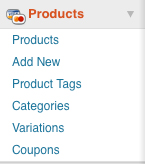
Plugin Installation Through WordPress Dashboard:
The above procedure of installing the WP e-Commerce needs good amount of patience as you need to unzip the file and then copy the extracted files into plugin directory. Instead they can even install it via the WordPress Dashboard.
You have to first login to the WordPress Dashboard and then reach the Plugin menu and then select ‘Add New’ option.
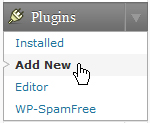
On selecting the option, a search box gets displayed which must be personalized by choosing term as the main search option. On adjusting the search option, you must type the phrase ‘e-Commerce’ and press ‘search plugins’ tab.
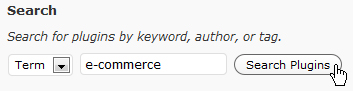
The plugin ‘WP e-Commerce’ gets appeared in the search listings and WordPress will execute the next steps to install the plugin.








