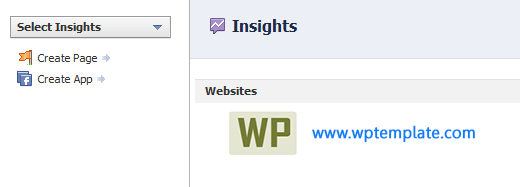It has become a trend among the website owners to integrate their website with the Facebook, the internet’s leading social media platform. Though, most of the site owners are not making an effective use of the Facebook in driving traffic and business to their website.
Most of the users even don’t know that they can track or view the Facebook insights for their website which gives complete statistics about how your website is performing on Facebook.
The Facebook insights that you are provided with includes complete data of all your popular posts that received more number of likes, organic share count of your posts and it even displays the comments received. The insights will even provide you the demographic audience on Facebook including their country, age and gender etc.
This tutorial will help you with accessing the insights from Facebook for various posts that are uploaded to your WordPress website.
The first basic thing that you must implement is to set up the Facebook Open Graph Meta Data plugin for your WordPress. Upon successful installation, you must activate the plugin and reach the Settings page from where you can access the FaceBook OG Meta tag. On accessing it, you must add your personal Facebook account.
On proper installation of the plugin, your website is now ready to display the Facebook for you. A correct thumbnail is added to your post along with the title, correct description and it even provides the administrator name of your website.
The next important thing that you must check is whether you are utilizing the proper version of Facebook like button or not because many of the site owners use iframe type of the like button. Though it works effectively, you can’t get insights of your website with this. To show all your Facebook insights, you are suggested to utilize the XFBML method.
The final step of the process is to claim your WordPress website on the Facebook. You can view the Facebook Insights page by tapping on the green button named as ‘Insights for your website’.

Upon clicking the green coloured button, a lightbox gets appeared wherein you furnish your domain name and ensure that you set the ‘Link With’ option as ‘YOU’.
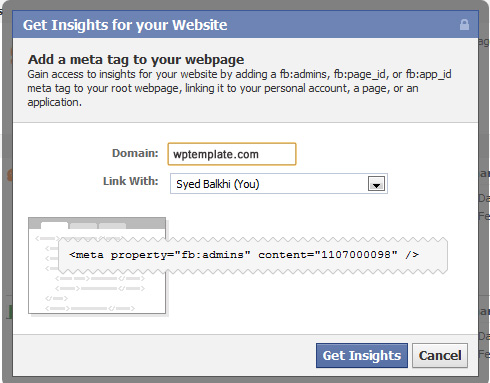
After finishing with this step, you can access the Facebook Insights page where in you can view your website listed under all other websites. On tapping on your website, you can access all your insights.