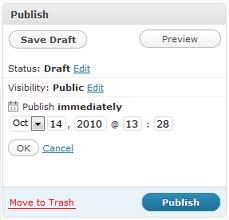One can schedule the posts made in their blogs and publish them at any point of time in the future.
- In the Publish section, right of the blog post editor, select the edit link beside the Publish Immediately option.
- Set your desired time and date and select OK. The post will issue itself consequently
- The section which earlier said Publish Immediately would have now changed to a section called Schedule For. This would be followed by your specified time and date. Also the Publish option would have now changed to Schedule.
- Select Schedule. These posts will be set in motion when you visit your blog for the first time on your specified time and date or after that.
Reminder: If you feel the need to Backdate your posts, you just need to alter the date before selecting publish. In such a case, the option of Publish would not change to Schedule.
Spontaneous Posts
If your posts are planned to be brought out in the future but you undergo a last minute change in your plans and desire to issue those posts at this very instant, go back to the page where you edited your posts.
There, under the Publish section, select Edit beside your specified date for the publishing of your posts. Insert the present day’s time and date as the scheduled time for your posts and select OK. Once done with that, select Publish to immediately publish your post.
Solving problems in scheduled posts
If the post scheduled to materialize does not get published, verify the following:
- Check your Timezone settings in the general page.
- Ensure that your post has not been stored as a Draft. For the successful publication of the post, the Schedule option needs to be selected.
- If there are no visitors in your blog YET, log out of your WordPress account and check the front page of the blog.