Backup stands as one of the best practices that you can have to defend against the security hacking attacks as it can end up in making your website filled with spam content.
Every blogger and website owner need to have the brief idea of backing up the website. Though with the BackupBuddy, you can safely have the backup of your entire database it can be bit expensive for a beginner who can’t invest much.
WordPress mainly known for its user friendly nature will provide different plugins that can do the task of backing up the database bit easier. To have a complete replica of your website, all you need to do is just have the backup of all your files available in your site’s database. You can use the FTP file manager to quickly copy your database files.
In this tutorial, we will give you the detailed information as how to backup the database for free. Here are few things that you should definitely follow while having the backup of your website.
You need to have a complete backup of all your files and add them to a new webhost. You must even export the database and import them into your new host. You must even ensure that your wp-config file is provided with the appropriate login details so that you can access the database with ease.
Similar to other database, even the WordPress database can be easily backed up by following simple instructions.
Backing Up and Restoring the Files and Database Through cPanel:
cPanel is one of the famous hosting platforms available for WordPress users. You can find an icon that is specially meant for having backup on the cPanel home page.
The location at which the backup icon is located will depend on the version of panel that you use and it even depends on the WordPress theme that you have chosen for your website.
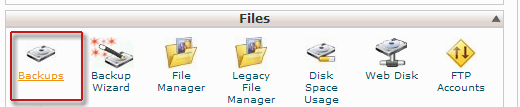
In order to download the database, you have to simply reach the option that shows ‘Download a MySQL Database Backup’ and select the database for which you want to have the backup. The file that you downloaded will be saved as .gz file and you must just upload the .gz file to restore your database.
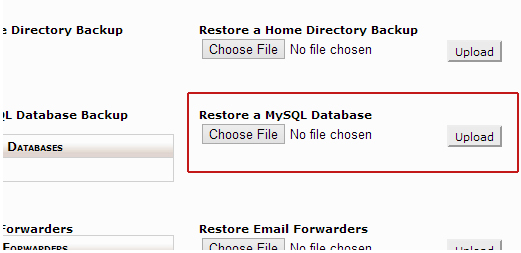
You can further restore and have the complete backup of your home directory. By doing so, all your main WordPress files, uploads, plugin files, themes related files and other key files get backed up in a quick time.
It’s one of the quickest method that can be chosen for migrating the WordPress files and its entire database from one point to other location.







