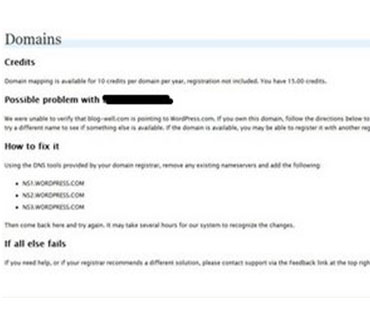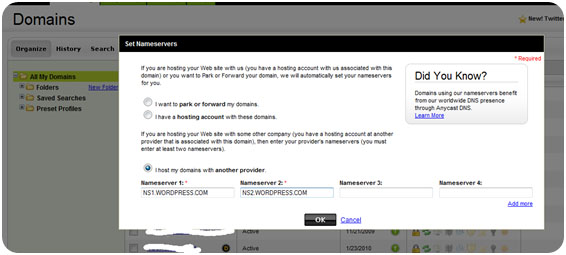You might require a redirection of your myblog.wordpress.com to something more personal such as mydomain.com anytime, especially once you buy yourself a domain name.
To do this, you have to match the permanent link to the WordPress blog link. To do this, go to the Admin CP option and choose Setting from there. In the Setting options, select Permalinks and pick up the Day and name format.
Now, go to the Admin CP again and select the Upgrades option. Under this option, look for the Domains button.
Type in the .com domain name that you want the WordPress blog redirected to. Do not include the http:// part of the URL. You will soon see a message as shown in the screenshot here.
Note down the names of the 3 nameservers, but do not close the page as yet. You need to go to your web host account here. Choose the Nameserver option for the domain name you are working with.
Again, noting down the nameservers will make sense if you intend to take your WordPress to owned domain hosting. Now, change the nameservers with the ones you noted down from the WordPress message earlier.
Go back to the WordPress page again. In case you closed the WordPress page, go to Admin CP > Upgrades > Domains and re-enter the .com domain name. You will need to purchase WordPress credits worth around $10 here.
These remain valid for a year and are necessary for an upgrade to a domain name. Yes, you\’ll need to renew these credits every year. Next, change the primary domain from the WordPress dashboard to the new domain name.
This avoids downtime strikes in heavily visited sites. Now that the mapping of WordPress.com is done on domain.com, you can change the domain Nameservers again to the old values.