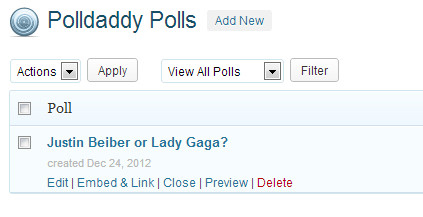The main intention of conducting or creating surveys is to keep engaged with the audience. Adding the polls and survey will even make your website more interactive.
Polls give you a good deal of insights to your visitors about the website. And this WordPress tutorial will let you know how to add the polls onto your WordPress website without editing any coding part.
The first step in the process requires you to install the Polldaddy Polls and Ratings plugin and activate it. On activating it, you will see a Polls menu item being added to your sidebar. And by clicking on the Polls, you will redirected to page that requests you to furnish your information at polldaddy.com.
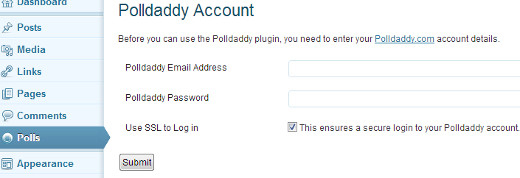
If you hold the polldaddy account then you can straight away sign in to it by submitting your details or else you must visit the website and create an account on your name. Once you have done with the creation of polldaddy account, you can track back to Polls placed on your WordPress site.
Upon sigining –in, you can see that the Polls menu item present in the sidebar has been changed to Feedback and by clicking on the Feedback option you will be automatically redirected to the Polldaddy Polls page.
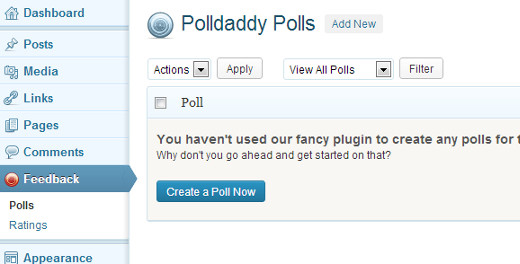
After reaching the Polldaddy page, you must create a poll first and to do so, you need to tap on the option that says ‘Create a Poll Now’ or you can just tap on the Add New to create a poll.
The Polldaddy page for WordPress will have a pretty simple interface which allows to insert a question and provide different answers for the question. You are even provided with capability to insert audio files, video files and images along with the questions.
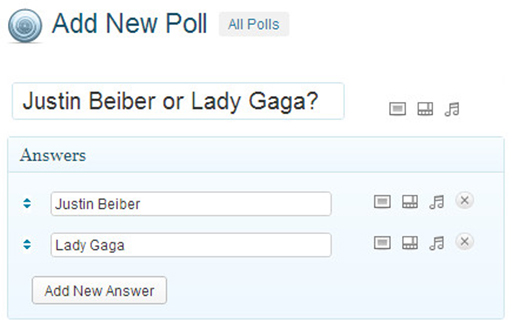
Underneath the questions and answers part, you can find a simple section that is useful add different styles to the polls. You must stylize the poll in such a way that visitors get attracted towards it. The plugin even supports various colour schemes and provide different skins which can be used for WordPress polls.
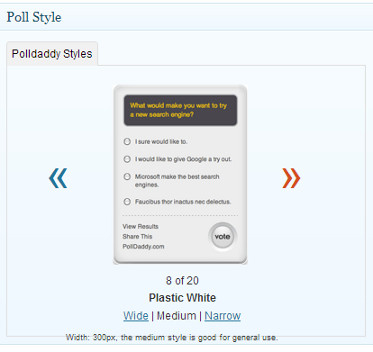
Once you feel that you have achieved the required poll style, you can hit the Save Poll Button and upon saving the poll, the entire page gets loaded and you can view a poll shortcode and Embed Poll under the New Post button. You have to just copy the shortcode and later paste it any of the page or post on your WordPress blog.
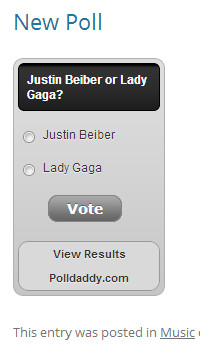
All the polls that you place on the website can be easily administered by the tapping on the Feedback tab present within the admin area. The polls that you crafted will be depicted with functionalities to modify, embed and turn off the poll. You can even delete the poll if you don’t need it anymore on your website.