In general, a Blogroll is utilized on the website to offer direct links to other websites that your visitors often follow. You are provided with capability to add all your favourite websites in the ‘Links’ tab present on the dashboard. The Blogroll list can be confined to just few links or you can create different categories for various topics. The sites that are linked to the website need not be compatible with WordPress.
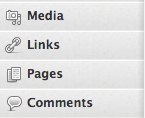
The Blogroll widget is a perfect replacement for the Links Manager that comes by default when you purchase the theme. The links manager will display certain number of random links by grabbing them from the WordPress Blogroll.
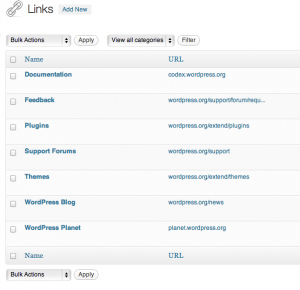
This Blogroll widget will effectively showcase the images, text links and ratings. These links will give visitors a better idea as what they are looking at and whenever a visitor clicks on the link’s category, a description relevant to the category is depicted in a tool tip.
The Blogroll links can be either grouped into different categories or you can even merge all the links into a single list. You are even provided with capability to display few categories and hide few of them which that you don’t want to display for the visitors. The order in which the Blogroll links must appear can be organized by you and the better organized Blogroll can be further utilized as an ad rotator.
Installation of Better Blogroll Widget:
- Before installing, you have to first download the Better Blogroll plugin and then unzip the file by saving it under WordPress/WP-content/plugins.
- Access the WordPress Dashboard and open the Plugins tab to activate the widget.
- On activating, you must reach the Presentation/Widgets tab and then drag the Better Blogroll widget to place it on sidebar.
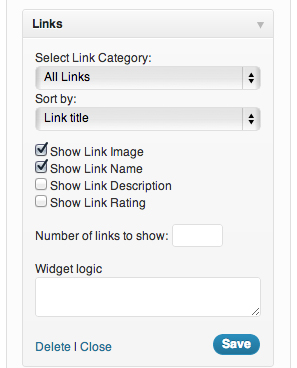
Adding Better Blogroll Widget Directly to a Page:
It’s a common question among the many WordPress users as how to depict the rotating website links on web page rather than showing them up on the site’s sidebar. By following the below instructions, you can directly set up the Better Blogroll on webpage.
- Access the WordPress Admin panel and reach Appearance/ Widgets.
- Search for Better Blogroll widget and check the Add option.
- Click Edit option and set the options related to Better Blogroll.
- Tap on the ‘Done’ option and then click Save Changes.
- Again tap on the Edit option of widget, click Remove and then select Save Changes.
- Craft a new custom page template, save it and assign the template to specific page on the website.
Besides Better Blogroll, the other Blogroll plugins which can help you in displaying Blogroll in your website includes Feed Reading Blogroll, Nofollow Blogroll SEO, Advanced Blogroll and Google Reader Blogroll Widget.







