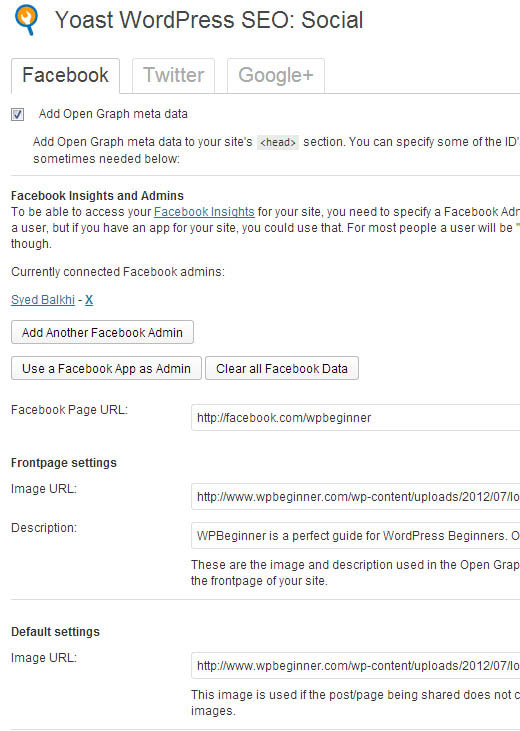Whenever a debate gets raised about the best SEO plugin, the two common plugins that can’t be afford to miss includes All in SEO plugin and WordPress SEO by Yoast. This tutorial will provide you with required information as how to install the WordPress SEO by Yoast plugin onto theme.
Striking features of WordPress SEO Plugin by Yoast:
- It supports different taxonomies like tag, category and custom taxonomy.
- You can easily configure the Meta Robots and it even offers improved support by adding canonical to archives, posts on the front page.
- It supports easy configuration of RSS footer and header.
- It offers extensive support breadcrumbs and its configurable titles.
- Supports XML News Sitemaps and the posts or pages that are not indexed will not be displayed in the XML sitemaps.
- Provides full capability to verify the Webmaster Tools of popular search engines like Google and Bing.
- It even supports you to transfer the functionality from few popular themes like Thesis and Genesis etc.
Installation of WordPress SEO by Yoast:
Before planning to set up the plugin, you need to download it and activate the plugin. On activating it perfectly, a new tab gets added to the admin panel that depicts the Yoast’s official logo.
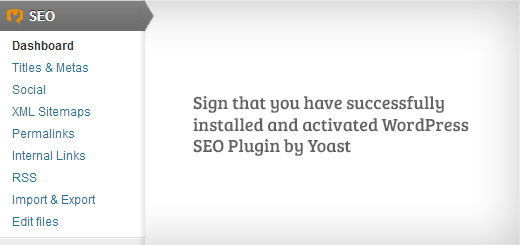
By default, the theme developed on the responsive frameworks like Genesis and Headway have some built-in functionality that deal with the search engine optimization. In case, if you want to install this SEO plugin, you need to ensure that all the available date has been imported to this plugin before deactivating them. To accomplish this transferring task perfectly, you are best recommended to utilize the SEO Data Transporter plugin crafted by StudioPress. The data must be imported if it’s an existing website and this step can be exempted while launching new websites.
Tapping on the icon with Yoast’s logo will direct you to settings page. From this page, you can reset the plugin’s existing settings. On clicking the tracking option, the anonymous data will be sent back to the plugin author and you can even disable this option, if you don’t like to share the data.
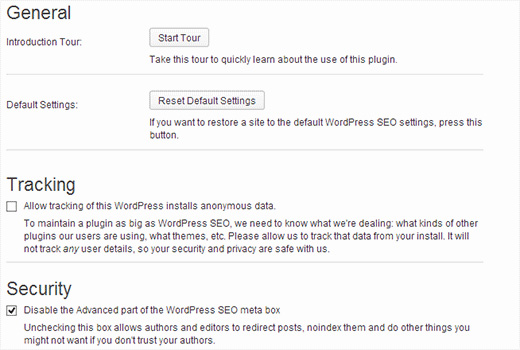
By accessing the Titles and Meta section, you can make adjustments to the home title, define titles for different custom post types, configure the titles for various custom taxonomies and distinct post format archives.

By tapping on the social link present under SEO menu will let you to setup different social platforms of the website. By checking the Facebook, Twitter and Google+ tabs in settings page, you can enable these social platforms on the website.