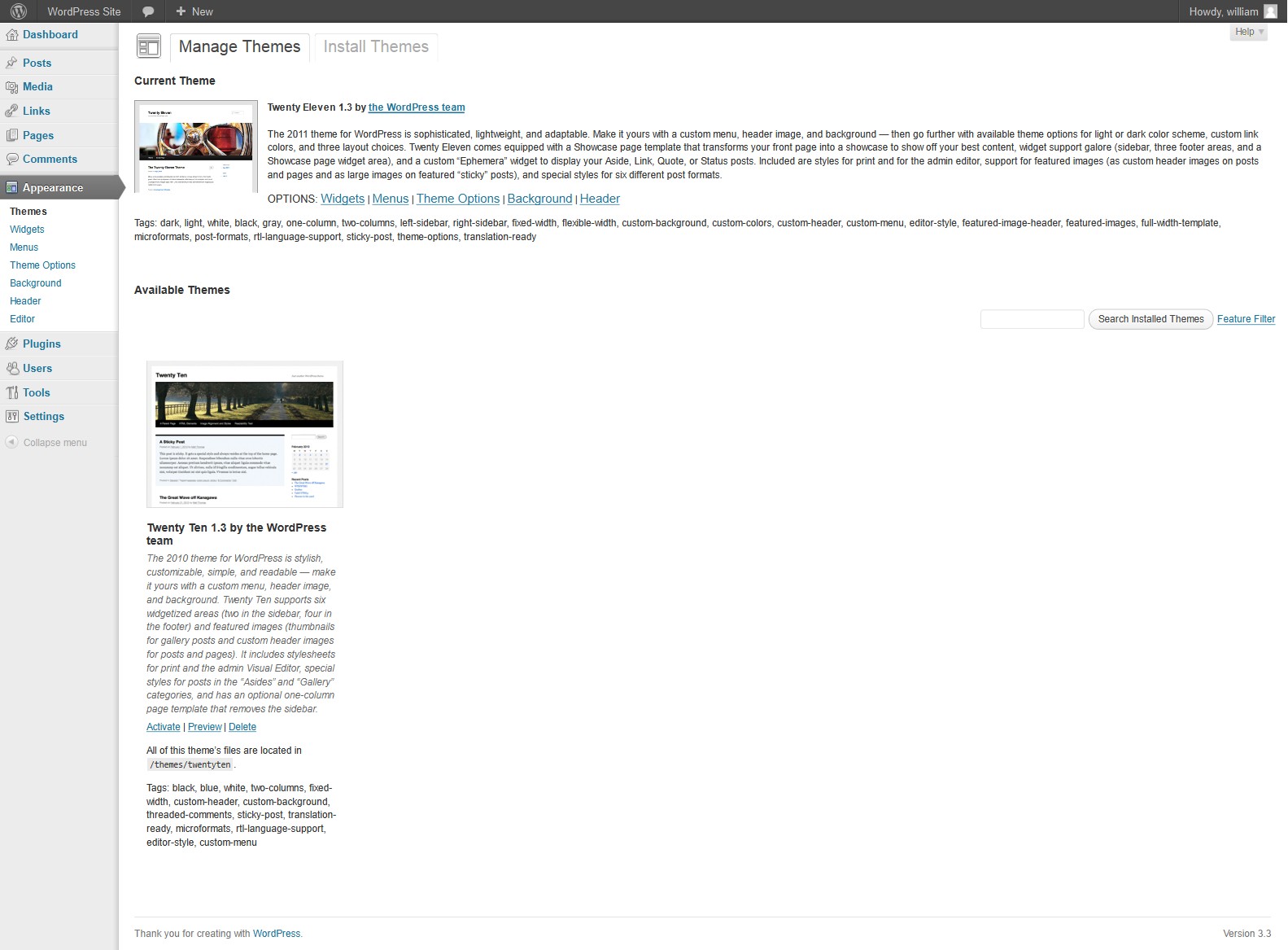WordPress offers a wide variety of themes to its users and considering the offers on display, it is only but natural that you would find something you like. A good theme makes your WordPress blog stand apart from similar blogs. This tutorial gives you a step-by-step guide on changing the theme for your blog.
The first step is to download the theme of your choice, along with the sub-folders, to the themes folder in your installation directory. The files may be transferred using an FTP client. There are several free FTP programs available on the World Wide Web. FileZilla is a particularly popular free FTP client, so you could consider using it.
If the folder has a large number of themes, it is suggested that you transfer the sub-folders individually. Once you complete downloading the folder, the theme will automatically be available in your WordPress directory under the head Appearance (/wp-content/themes/directory). Most themes come in .zip folders and hence require to be extracted to the directory. The next step is to merely choose the new theme and click Activate.
The new theme will contain default images and setting that need to be customized. The changes to be made to customize your theme vary but generally this includes the header image, logo, advertisements, widgets, plugins and so on. WordPress permits you to customize conveniently in an organized options format under the WordPress Appearance tab.
The last step to completing your change is to configure the content under the Appearance tab. With this your website is indeed transformed. WordPress also has a range of free themes available on the Dashboard Theme Installer. If you wouldn’t mind shelling out a few dollars, a plethora of themes are available online.