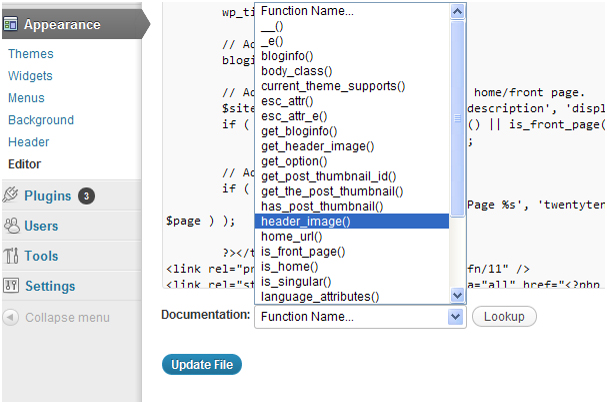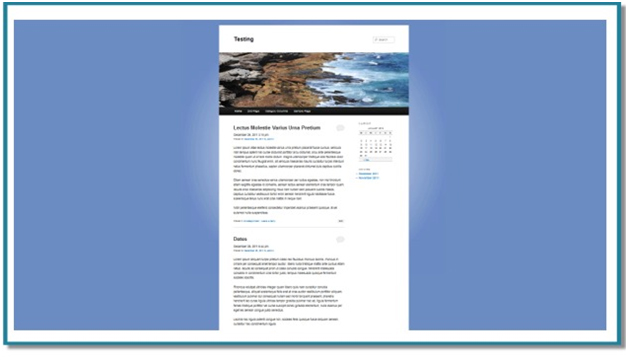Your WordPress site will appear elegant if you add a customized background to it. You can add any of your personalized images or simply a different background scenario to make your WordPress site appear more stylish and customized. It will be an appealing combination, if you add a background that cordially abides by the theme of your WordPress site.
The WordPress custom background feature lets you alter the background color or use a different personalized image in the background via the Dashboard. The TwentyTen WordPress template is facilitated with custom background option, but you can simply incorporate this customizable feature into any WordPress theme. You just need to follow a few coding lines.
These coding lines are easy, but you have to maintain the accuracy level while inserting it. Any typos in these coding lines may not let a customized background image appear on your site. So, just follow the coding lines in a sequence and upload a customized background on your WordPress site
Steps to add custom background to WordPress
Go to Dashboard and then select appearance
From appearance, choose background
After choosing the background option, the ‘Edit Theme’ page opens up
Click on the ‘Theme Functions’ (functions.php) template that appears on the right corner of the ‘Edit Theme’ page
The ‘Theme Functions’ template pops up in the middle of the page inside the text editor
Now, carefully add this simple coding line into the ‘Theme Functions’ template
?> tag: add_custom_background ( ) ;
This coding line instructs WordPress to integrate the custom background feature into your WordPress template.
Save the template and close it
A background link will be displayed under the appearance menu in Dashboard. You can use this background link easily to add a custom background image into your WordPress site.
This link will let you change your WordPress background anytime by just uploading an image.