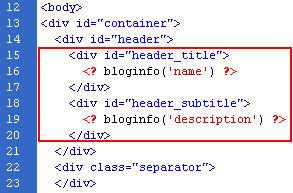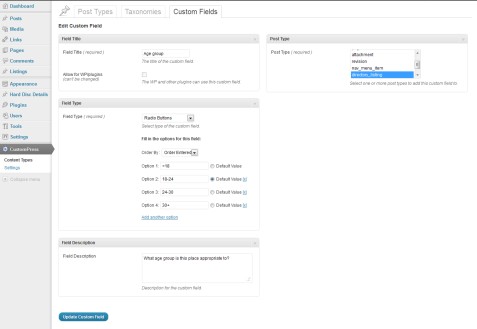WordPress is extremely user friendly and easy to use if one gets familiarized with the many tools that the platform provides. However, in the absence of familiarity with the user tools, relatively simple tasks become complicated. This tutorial is aimed at clearing some of those elementary queries.
The first task we shall deal with is changing the subtitle of a WordPress page. Although easy, adding a subtitle to a page can turn out to be quite a challenge if not done properly.
Beginning from the simplest task, to add some text to a header- a subtitle, one can use the settings rubric on the dashboard. Using the Settings> General page, one can change the blog’s tagline/subtitle. To display this in the header, one needs to use <p><?php bloginfo(\’description\’); ?></p> in the header.php theme file.
However, most WordPress queries aren’t this elementary. For more advanced problems, there is a simple three step process involved. You need to go to the edit screen for the post or page for which you wants to add subtitles.
Once on that page, under the Custom Fields heading, you need to add or enter a new custom field name. Once that is done, you should type “subtitle” in that given Name field. Once the Name field has been filled up by the user, the value field is the next target. Type the subtitle text, or whatever you would like to add as the subtitle in the Value field.
That completes the definition of the new custom field that you have created. Once the name and value fields have been filled in, add the custom filed. The last step of the process is the simplest. You simply use the below-mentioned code in your post or page template after the title code, or wherever else you want the subtitle to appear. Don’t forget to hit save.