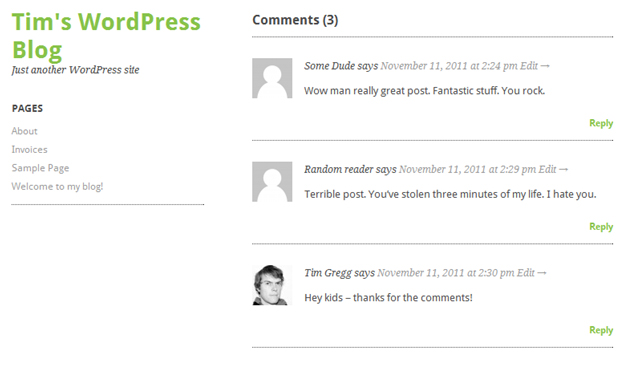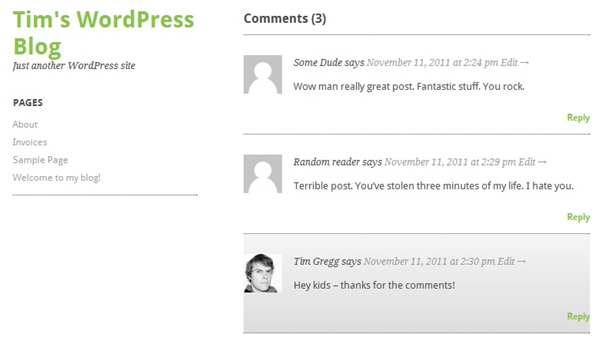You could easily be stuck in a situation where the number off comments being added on the posts becomes a lot more that what you had expected. For this, or some other reason, you could be in need of highlighting author’s comments in your posts pages. This can be done with the help of the following steps in WordPress. Here’s how:
Step 1
First of all, you’ve got to realize that this method will work with whatever WordPress theme you are working with. Let’s take the example of a simple ‘ari’ theme. Given below is a personal blog page of a particular author as an example.
The author Tim Gregg’s comment is not highlighted. But using the style.css file of your WordPress file this issue can be fixed. To gain access to the style.css file use the style sheet of your WordPress theme.
Step 2
Once you’ve opened the style.css file for editing, enter the following code, which in turn will change how a blog author’s comment will look like
.commentlist .bypostauthor {
background-color: #eef4ef;
background-image: -webkit-gradient(linear, left center, right center, from(rgb(238, 244, 239)), to(rgb(201, 199, 195)));
background-image: -webkit-linear-gradient(left, rgb(238, 244, 239), rgb(201, 199, 195));
background-image: -moz-linear-gradient(left, rgb(238, 244, 239), rgb(201, 199, 195));
background-image: -o-linear-gradient(left, rgb(238, 244, 239), rgb(201, 199, 195));
background-image: -ms-linear-gradient(left, rgb(238, 244, 239), rgb(201, 199, 195));
background-image: linear-gradient(left, rgb(238, 244, 239), rgb(201, 199, 195));
filter: progid:DXImageTransform.Microsoft.gradient(startColorStr=\’#eef4ef\’, EndColorStr=\’#c9c7c3\’);
}
The added code will add color to the author’s comments and make it look unique. The background will look prominent and the linear script will go out of the window.
This is how the new comments section will look like with the changes made in the style.css file. If you have prior and detailed knowledge of operating .css files you can tweak it further.