With the help of Windows live writer, you can directly publish the posts onto your WordPress website from the desktop. It means that you need to access your WordPress Dashboard to open the post editor and place the content.
This tutorial quickly briefs you with the procedure of publishing content to WordPress blog via Windows Live Writer. Setting up the Windows Live Writer on WordPress is a simple seven steps procedure.
Step 1:
To publish all your posts, you must first enable the powerful Atom Publishing Protocol and the XML – RPC publishing interfaces.
To do so, you must first reach the WordPress Admin Panel, then point to Setting and select the option Writing. From there, you can enable the tools and don’t forget to tap on the option ‘Save changes’.
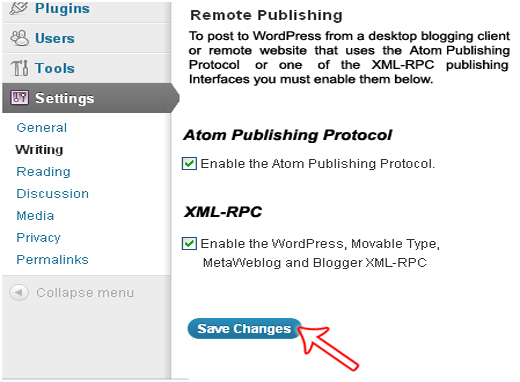
Step 2:
On enabling the tools, you must download the Windows Live Writer crafted by Microsoft Corporation and activate it.
Step 3:
To start with the Windows Live Writer, open it first and then proceed next by tapping on the ‘next’ button.
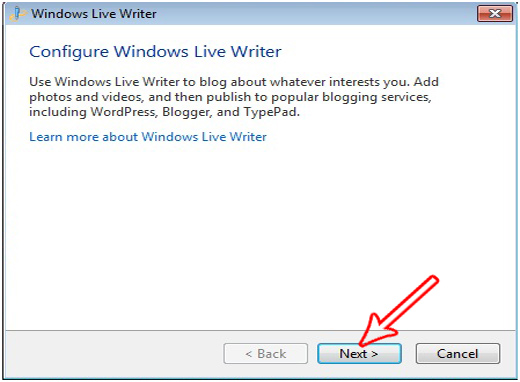
Step 4:
The next step is to choose your blogging platform and in this case it’s WordPress. Windows Live Writer even provides you with an opportunity to host multiple blogs.
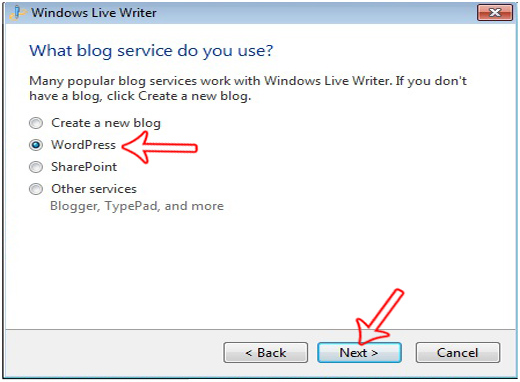
Step 5:
Now you can add the URL of WordPress blog by furnishing your valid username and password. The Live Writer will check whether you are the authorized user or not. On pressing next, the Windows Live Writer will establish connection to your WordPress blog.
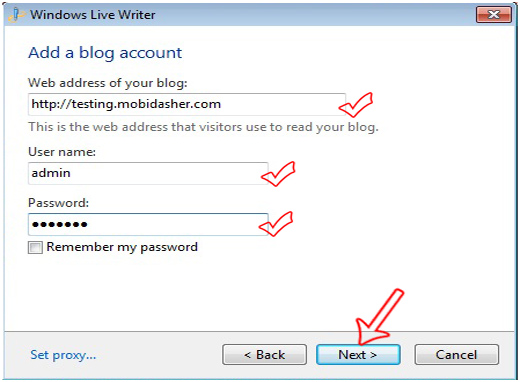
Step 6:
Give a name to your blog and it will be useful for quickly referring it on the Windows Live Writer. It doesn’t have any effect on your blog’s original title.
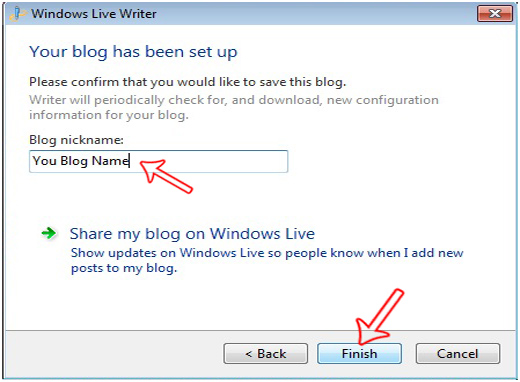
Step 7:
On naming it, you are provided with full capability to publish the posts onto your blog without accessing any browser.
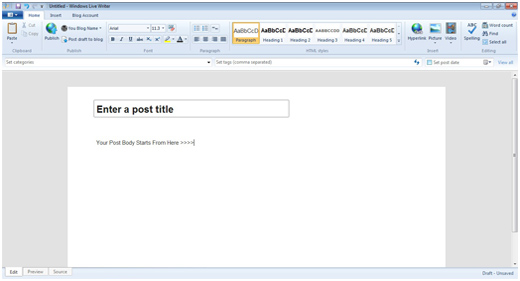
Problems that you encounter while using Windows Live Writer:
Here are few common problems highlighted below that you may encounter while utilizing the application to add images or making changes to any existing posts.
Uploading Images – an error message gets displayed if you have not configured the FTP server properly.
Speed issues – it may utilize huge amount of your computer memory or it suddenly gets freezed without any technical issue.
Template Detection – at times, the Windows Live Writer can’t detect the custom WordPress template that you have utilized for WordPress and an issue arises in having a live preview.







