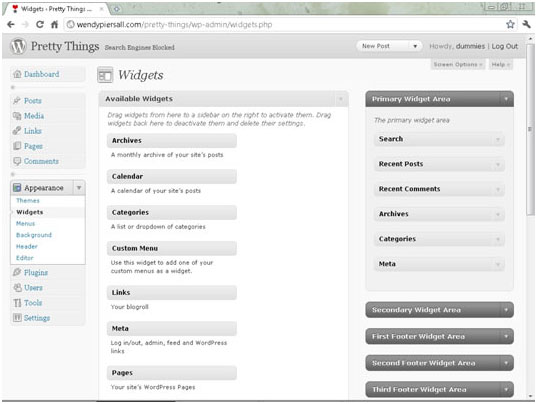Widgets help you extract more out of the WordPress installation. Widgets let you have a look at the WordPress links and ads in the sidebar itself and hence make working with WordPress all the more easy. Of course, there is more information added to the sidebar through widgets.
In a way, widgets work like plugins, extending the functionality of WordPress. What\’s more, plugins and widgets both get uploaded to the WordPress plugin folder. WordPress 2.2 has several pre-loaded widgets, although there are so many more you can add that you might need days at a stretch of exploring great widgets before short listing a list of the ones you want.
The graphical interface with the easy to handle drag and drop capability is actually what sets widgets apart from the rest of WordPress enhancements. To add catchy widgets to your sidebar, you have to click on the Presentation tab available in the top menu of WordPress.
A sub menu opens up, containing the Widgets tab. Once you click on this tab, the Sidebar Arrangement page appears. It contains a Default Sidebar box and has rows of the available widgets in the lower half of the page. Choose the required widgets and then drag the widget box to the Default Sidebar box. This way, the widget gets added to the sidebar. You can re-arrange the position of the widget by dragging it around and placing it where you would want it to stay.
Once you have all the desired widgets added and positioned perfectly, click on the Save Changes button. You can download a host of new widgets and then upload the downloaded widgets to the plugins folder of the WordPress directory through an FTP client. Once this is done, the recently downloaded widget will show up in the Available Widgets.