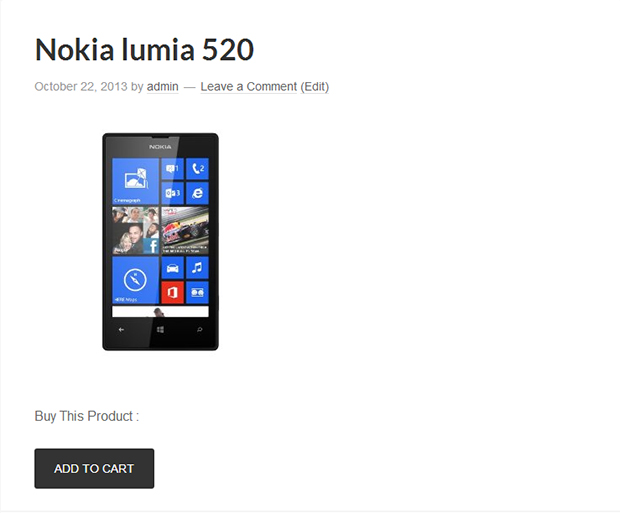With a raid increase in the online shopping, there are several e-commerce websites and online stores coming up every day by offering products at best prices.
With abundant availability of numerous open source software’s that can be availed for free, it can be best utilized for creating simple e-commerce website and WordPress is one such open source platform that helps you in transforming your WordPress based website into an eCommerce website.
All the website users utilizing WordPress as their base platform can quickly insert a nice PayPal shopping cart plugin. To see a striking shopping cart on your website, you should download the plugin named WordPress Simple PayPal Shopping Cart, install it and activate it.
This plugin can be added in a pretty easier manner providing different options for its visitors and helps them in buying a product with ease. Every pricy that your visitor selects will be directly added to shopping cart and they can check the products before purchasing and once confirmed with the product selection, they can make the payment via PayPal.
In this WordPress tutorial, you are provided with complete steps as how to install, activate the plugin and set up the shopping cart for your website.
On furnishing login details, you must directly reach your dashboard from there you need to move the cursor to Plugins option and then tap on the feature displayed as ‘Add New’. The option Add New is present at the top level of the page and in the same page, you just have to type the phrase ‘simple PayPal shopping cart’ and hit the button that shows ‘Search Plugins’.
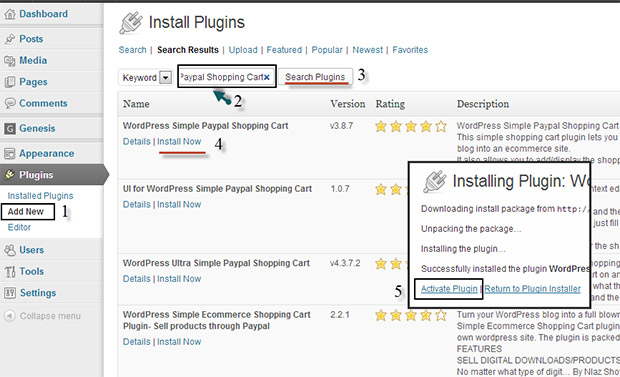
On finding the plugin, you must hit Install Now and then proceed further to check whether the installation is done perfectly or not. After confirming the installation, you should activate it.
Now the plugin is activated and you must access the WordPress dashboard and move the cursor to Settings page and then hit the WP Shopping Cart.
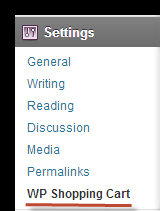
In the next step of the process, you must submit the required information where in you need to furnish your PayPal email address. You are even requested to assign a name to the shopping cart and fill in the currency through which you operate.
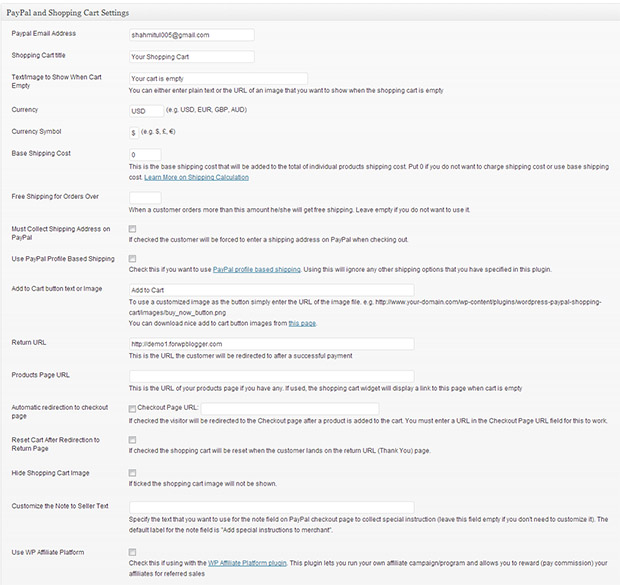
Once done with the form filling, you can reach back to your dashboard and move the cursor to create separate page by using the option ‘ Add New’. And you can further alter the product information along with the price and description.
Once finished with the settings, you need to save the post and publish it. After publishing, you can view it by visiting your official site page and then activate the widget by dragging the shopping cart plugin that is placed on sidebar. Upon saving it and publishing, you can see a shopping cart being added to your website.