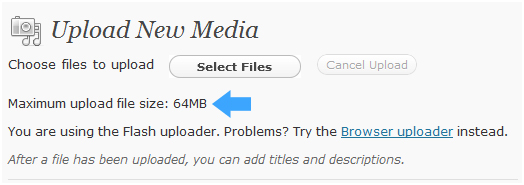If you intend to provide a lot of multimedia content to your websites’ viewers, you need ample upload space. Depending upon the kind of package you select from your hosting provider, you have a certain limited amount of uploading allowed. If you only plan to provide textual content with small images, then space as little as 5 MB might suffice, however, you might need to increase the upload size to be able to upload video clips or high resolution images. You see a maximum upload limit of 64 MB set in the example here.
In the first method, you need to do a little tweaking with your WordPress theme’s function file. Look for code that looks like the one shown below. Here, you see the upload_max_size element defines 64M as the maximum upload file size; you can input the desired value here and extend the limits.
| 1 | @ini_set( ‘upload_max_size’ , ’64M’ ); | |
| 2 | @ini_set( ‘post_max_size’, ’64M’); | |
| 3 | @ini_set( ‘max_execution_time’, ‘300’ ); |
Here’s another method. If you are hosting your websites on a shared host, then there might be a case that you don’t find your php.ini file in the directory. If this problem occurs, you can create the php.ini file, and have it uploaded to the root folder. This code has to be added in this newly created file.
| 1 | upload_max_filesize = 64M | |
| 2 | post_max_size = 64M | |
| 3 | max_execution_time = 300 |
Observe how this code is remarkably similar to the above code example, and differs just in the elements it uses.
You might face some issues in case you are hosted on a shared hosting package, and in such cases, you will have to contact the support staff of your hosting provider, and request the adjustment of the maximum upload size limit. With more size allowed, you’ll be able to provide audio and video files to your viewers without any hiccups.