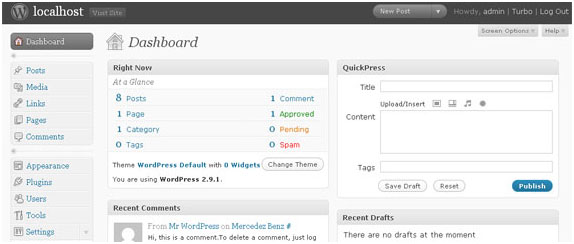Though wordpress has advanced very far in terms of compatibility with mainstream coding and markup languages, it still gives a tough time users- both experts and newbies alike – when it comes to incorporating traditional codes for editing.
This is especially the case with the text formatting in wordpress widgets. Since wordpress widgets do not accept rich text formats, each and every formatting has to be given as separate text commands, which is already a huge pain. But wordpress makes it a lot more difficult by not recognizing even those simple codes. For example, if you need to make a text into heading h1 format, all you have to do is add <h1> in classic html, but wordpress misses this out most of the time and gives the user a hard time.
One way to overcome this and format the text is to make the code more specific by adding .textwidget in front of the tags. So if you’re trying to give a bold heading, the code would be .textwidget h1 {…..) and so on. But since this is very tedious and confusing, the easier method would be to just use a plugin. A simple plugin that can come in real handy is the Simple Rich Text Widget. Download and it and install it on the dashboard as shown below.
Once that’s done, all you have to do is to activate it and drag it to the sidebar text widget. Now you can easily edit and format the text in any possible way that you desire. You can also copy content from documents and other websites and paste them just the way they are formatted. Once you’re done, all you have to do now is paste it and the text widget will appear as it is formatted. The editor box of the plugin should look like the one shown below.