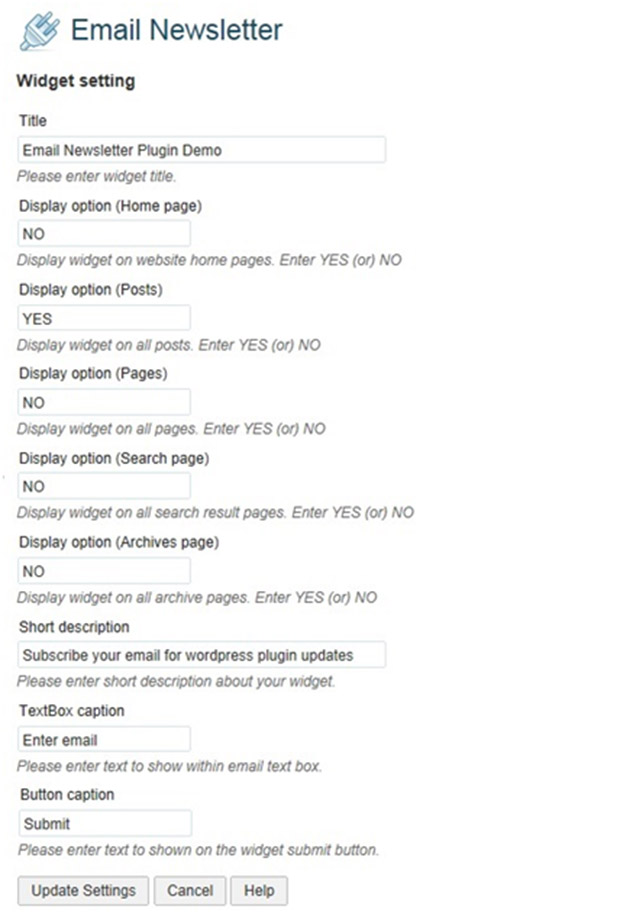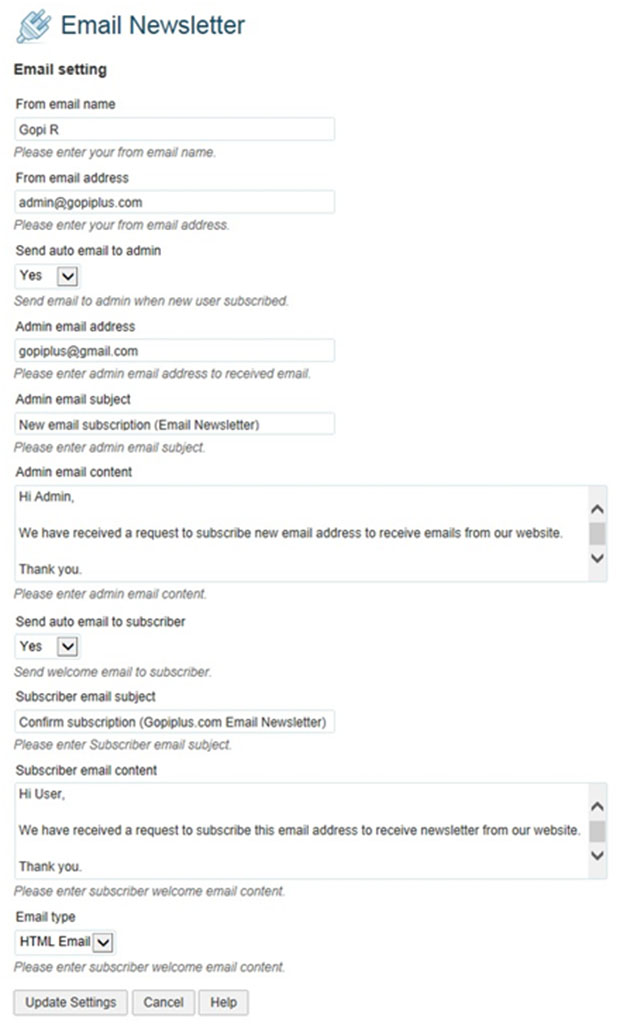This amazing plugin offers you an easy and effective way to connect to your blog users by sending them emails. With several users and followers to reply and get in touch with, even sending a single mail becomes a Daunting task. Here is where Email newsletter comes in to help you send mails. With this plugin, send newsletters as well as HTML mails to registered users, comment author and users or subscribers that have contacted you. You no longer have to worry about not being able to respond to your users or subscribers who connect to you. Also emails are a free and effective marketing tool as well, which makes this plugin even more useful to those looking to promote their products and services.
Some of the amazing features and advantages of this plugin include
- It is simple to setup and requires no setup or coding knowledge.
- You can send emails to:
- Registered user – you can find the email addresses of all registered users and a check box option alongside. This checkbox allows you to uncheck any user that you don’t want to send mails to.
- Commenter or comment author- here too all the commenters are listed together with a check box.
- Subscribed users – this is available as widget which you can drag to your sidebar. You can use this page to send mails to those who have subscribed to your newsletter. Their names are available with a checkbox.
- Users who contacted you- this option is available with a Simple Contact Form, which allows your blog visitors to contact you. These comments and messages are available to you with on this page and you can mail the visitors using the same procedure as with all the others.
For all the above, once you choose the people, click on the email subject you created and then click on the send mail button.
- You can setup email subscription box.
- You can setup an unsubscribe link in the newsletter.
- You can export and import email addresses into your subscription list.
- An Opt In Setting availability which requires subscribers to confirm their email addresses. This is done by an activation link which is sent via an activation email message.
- You have access to automatic welcome email services to all new subscribers.
- It supports internationalization
For setting this extremely useful plugin, perform the following procedure:
For the widget setting, first go to the dashboard and go to email newsletter and setup widget.
In this page, setup the email subscription box. Here you can update several display settings such as button text and subscription box.
For the email setting, Go to the dashboard , select email newsletter and setup the email.