WordPress is a widely recognized content management system utilized by millions of the developers like you who aspire to have a website of their own on the virtual world. WordPress offer wide range of features and adds several unique functionalities to the WordPress. It’s quite easy to use and understand the WordPress. Aspiring site developers like you can utilize the WordPress CMS to create great some photo galleries and gain money in an easy way. To create striking photo galleries on the website, you don’t need any technical skills as everything is nicely set up on the WordPress. You have to just follow the instructions to add a nice photo gallery to the website.
By utilizing few default functions present in the WordPress, you can create a simple photo gallery that can be configured or customized as per their requirements.
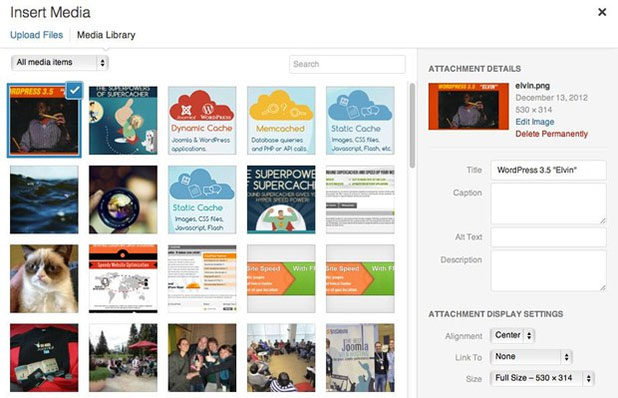
Step by Step Instructions to Set up a Photo Gallery:
- First you need to login into WordPress account by submitting valid credentials.
- Reach the Dashboard page and then hit the option ‘Post’.
- Click the ‘All Posts’ option and then tap on the option ‘Create New’.
- An option with title ‘Upload/Insert’ gets appeared on the WordPress page and you have to select that option.
- From there, you need to select ‘Create Gallery’ option and start uploading all the images that must be displayed on the gallery.
- You can add numerous photos and the images that you upload will instantly move to gallery option.
- Once the uploading of images is done, you can view the images and their properties.
- You can organize the images in a specific order as you like to display to the visitors. All images can be sorted by a simple drag ‘n’ drop.
- You can proceed further to alter the properties of images and set their own title and caption for all their much liked images. The images must be modified to make them appear beautiful when viewed by the online visitors.
- Even the way in which images must be displayed on website can be adjusted from the ‘Update Gallery Settings’. By accessing these settings, you can set the number of columns in which all the images must be depicted.
- On making perfect adjustments, you have to tap on the ‘Update Gallery Settings’ to add a photo gallery to WordPress site.
The process of adding photo gallery is pretty simple and on executing all the above instructions, you can add desired content to the post and tap on the preview option to view how the images appear visually.







