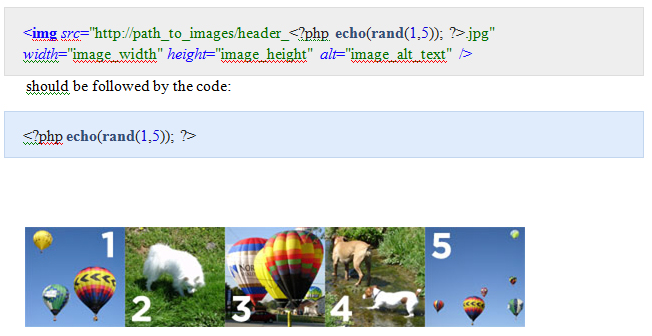One of the most important decisions one faces when administering blogs on WordPress is whether they should opt for a static front page or one that is dynamic. While most people want to opt for a dynamic page, they are often dissuaded from doing so by the fact that they are unaware of the technique of using rotating images. Since most people wish to rotate their header images, owing to the fact that they are the most observable visual images, these techniques can also be used to rotate the header images.
The first thing you should do is to select the images that you want to use as your WordPress header image. The pivotal thing that everyone should keep in mind is the fact that all of these images need to be of the same size which keeps the W3C and image declarations consistent and valid. The next thing that you should take care of is to ensure that all the images have the same file extensions, preferably the .jpg extension. Save all the images as a part of one series and upload the images to the directed directory. For WordPress users, it is best to upload the images to the images folder within the active themes directory.
The next part of the job is to use a certain amount of code to make your life easier. If one is on WordPress, then the thesis theme is of use, which will not require any code at all since the thesis multimedia box will automatically rotate the images that you have uploaded.
However, since this is a paid theme and not a free one, there are many people who will have trouble in using this theme. If you are using a free WordPress theme or any other platform, the header code: